How error logs are made in TouchCopy
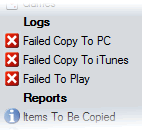
When TouchCopy has a problem performing an operation on a particular song or video on your iPod, that item is automatically added to an error log.
If the error log does not currently exist - a log is created and added to the source list in TouchCopy under the Logs heading.
The three logs that TouchCopy can create are "Failed Copy to PC", "Failed Copy to iTunes" and "Failed to Play".
Clicking on one of the logs in the TouchCopy source list will display the tracks currently stored in those logs. For example, if three songs failed to copy to iTunes, those three tracks will be displayed when the "Failed Copy To iTunes" log is selected. You can then try and copy those tracks again into iTunes from the log list.
TouchCopy stores Log information on your iPod. This means that TouchCopy can show you which songs are causing problems if you reconnect your iPod to TouchCopy at a later date. The log information is retained when you disconnect your iPod from your computer.

